Criteo is one of the most robust retargeting ad platforms that we’ve used for mid and high volume ecommerce websites. Criteo offers a machine-learning retargeting solution which presents dynamic ads which are based on the users browsing history. For good reason, Criteo is also one of the largest stand-alone retargeting platforms in the World.
Today, we’re going to cover a really simple way to automatically import Criteo campaign cost data into Google Analytics. The goal of doing this is to make it easy to calculate and monitor Criteo ad costs, ROAS, and revenue as well as compare these costs and returns to other marketing channels such as Google Ads, Facebook Ads, etc.
Isn’t Using UTM Codes in My Criteo Ads Enough?
Nope! UTM codes are a great (and sometimes the only) way to let Google Analytics know the source of traffic which comes from Criteo ads. That said, utms do NOT pass campaign values such as clicks and costs to Google Analytics. For this, we’ll need to tap into the Google Analytics API and import then metrics (automatically of course, no programming needed).
How to Show Criteo Campaign Costs in Google Analytics (5 minutes)
Implementing an automated daily import of Criteo campaign costs is quick and inexpensive. Here’s what you’ll need to do this.
- An active Criteo campaign
- Access to the Google Analytics account which you’d like to import the cost data to
- A free Power My Analytics account (this will cost you 9.99/month after the trial is up)
- 5 minuets to spare (and no, you don’t need programming skills
Step 1: Criteo API Credentials
To begin, you’ll need to log in to your Criteo account and retrieve your API credentials. To this this, select the main dropdown menu and look for the TEAM link.

Here, you’ll need to add a new API user (if there isn’t one already) and you’ll need to save the Username, Password, and API Token.
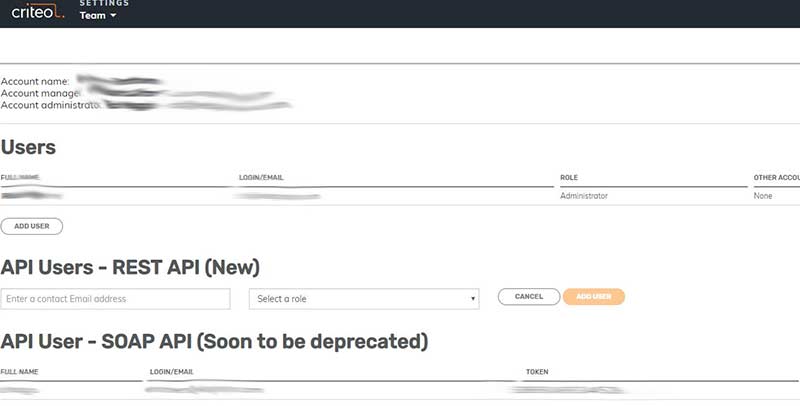
Step 2: Configure the Importer from Power My Analytics
Good news is that the hard part is done, and it wasn’t even hard! Next, within Power My Analytics, you’ll need to create a new “subscription” (free for 2 weeks to try it). This is where you will connect their software to your accounts so that Criteo cost data will be automatically sent to Google Analytics each day.
Click Analytics Importer and then Criteo.

Now click, Click Here to Configure.
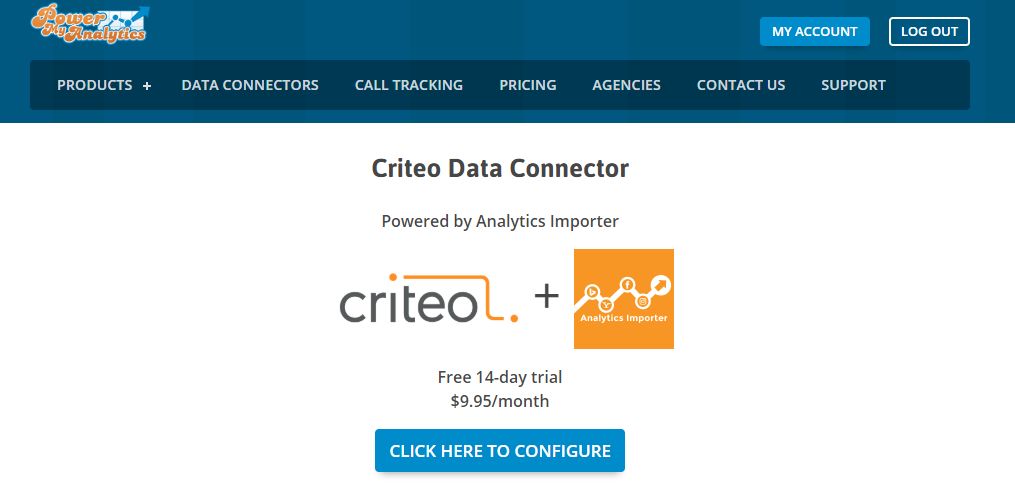
Step 3: Add the Criteo Import Subscription
At this point, PMA (Power My Analytics) provides a step-by-step wizard to setup the connection. It’s a very quick and easy process which will 1) require you to enter the API credentials that saves from Step 1 and 2) authenticate with Google Analytics.
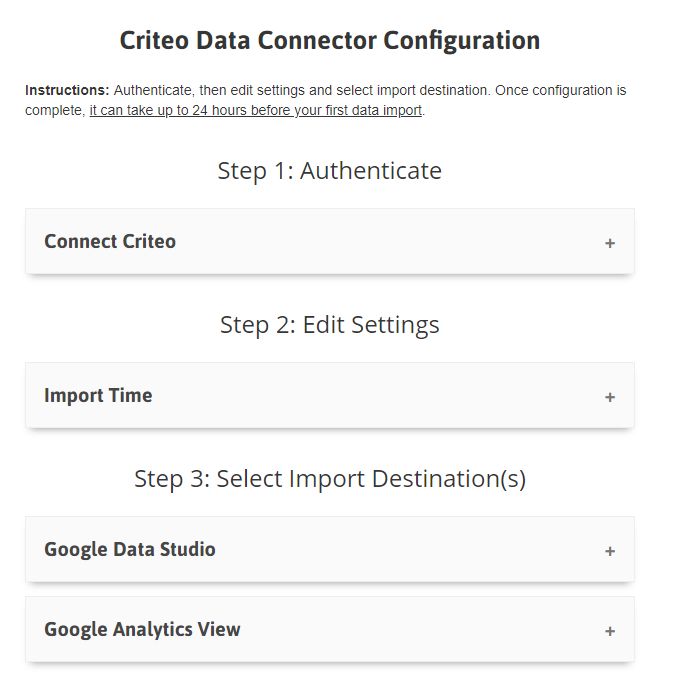
Step 4: Wait a Day
In a day or less, you’ll begin to see all your Criteo cost data import into Google Analytics. At this time, you’ll notice that your Criteo reports begin to show data which includes metrics such as ad clicks, and costs. Here’s a sample:

Benefits of Connecting Criteo to Google Analytics
If you manage multiple advertising channels for the same website, connection Criteo and all your ad accounts (facebook, bing, etc.) in one place makes monitoring and management very easy and fast, enabling you and your team to focus on the tactical work as opposed to just “pulling reports” and pairing data from different systems. Here’s why we always integrate Criteo accounts with GA.
- Enable custom Google Analytics report to focus on Criteo spend, revenue, and ROAS
- Cross-channel comparison of spend, revenue, ROAS between Criteo and other advertising networks
- Time savings is that our teams do not need to pull and pair data from Criteo and GA.
Related Resources


Leave A Comment