Overview
The Screaming Frog interface consists of a few main navigation bars.
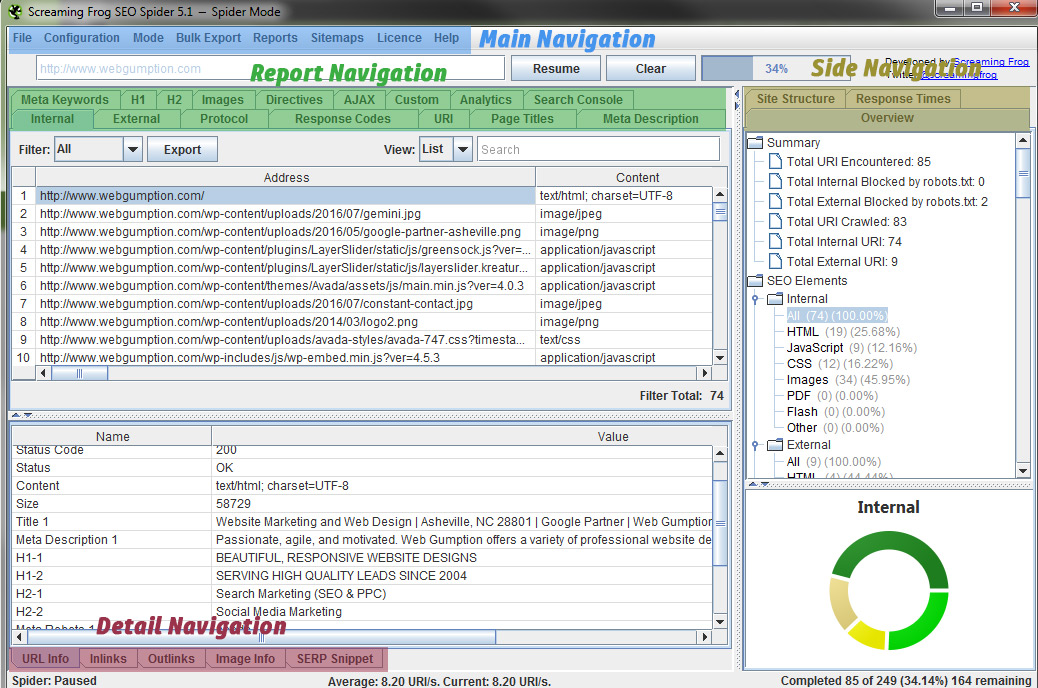
Main Navigation

The Main Navigation bar is typical of any software and contains options to save files, configure Screaming Frog, export information, view pre-canned reports, and more.
- File: Save projects, retrieve recent projects
- Configuration: Contains all the configuration settings for the software. We’ll cover each one in detail later
- Mode: Toggle between different crawling modes
- Reports: Choose to view a few pre-canned reports
- License: Enter your license information (free vs paid version)
- Help: Links to help items
Report Navigation
![]()
The Report Navigation in Screaming Frog varies based on the crawl mode but always contains tabs representing the different data views (or reports). In this course, we’ll go in-depth into each of these data views. A few key tabs in the Report Navigation include:
- Internal
- External
- Response codes
- Page Titles
- H1 and H2
- Images
- Custom
- Etc.
Detail Navigation
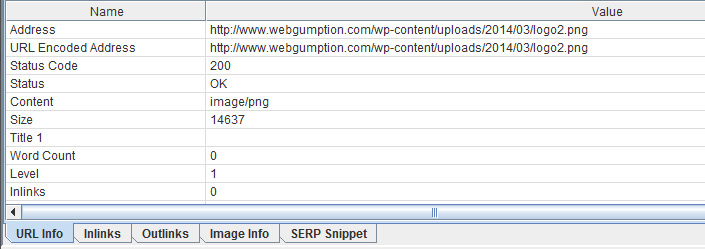
The Detail Navigation bar is located at the bottom of the screen and only appears when a specific file (from a report) is highlighted. These tabs allow you to dig deeper into each file:
- URL Info: Basic information about the URL
- Inlinks: Pages which link in to this page
- Outlinks: Pages which this page links out to
- Image Info: Information about the image (if it’s an image)
- SERP Snippet: View of what the SERPs might look like (search engine results view)
Side Navigation
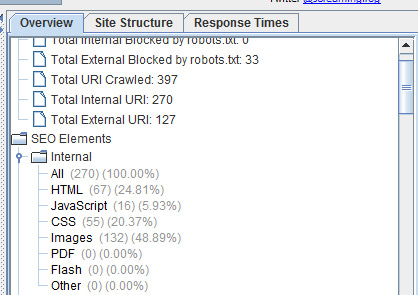
The Side Navigation bar in Screaming Frog provides another way to navigate the reports (similar to the Reports Navigation) but also includes a quantitative data view.


Leave A Comment