The following format is based on using two tools, simply combining OptinMonster and Constant Contact for a powerful result. Now, I know there are a million options as far as collecting subscribers on your website.
BUT…
This strategy is an efficient format, that lets you make changes on the fly and not start from scratch every time you want to update your email marketing approach.
A Word On Subscribers
I assume you are already tracking subscribers using the standard form fill on Constant Contact.
But if you need an email solution, might as well use Constant Contact since it easily integrates to OptinMonster. This creates a custom solution that is flexible, that’s the key to mastering the internet!
Constant Contact Features:
- Keeps track of subscribers
- You can schedule emails (welcome emails, post updates, sales follow up)
- Hundreds of email templates
- Easy to use drag-and-drop editor
How To Pop Up
Currently, Constant Contact does not have a popup option, integration with OptinMonster solves that.
It’s super flexible you can create multiple campaign types and each type has plenty of templates. Having that help with the design portion of things (saving a bunch of time).
The reality is not everyone signs up or subscribes the same way so you want to make sure you prepare for different possibilities, keep the ones that work and remove the ones that don’t.
Campaign Types:
- Popup
- Fullscreen
- Slide-in
- Floating Bar
- Inline
Youll notice that you can build a custom design very fast since the visual builder format is really easy to use. There are also custom display rules for when to show and not (ex. whether you want a different popup on mobile or desktop)
Integration Steps
In order to connect OptinMonster to Constant Contact and get beautiful popups on your site. There are a few steps to follow:
- Step 1 – If you haven’t already set up Constant Contact (free trial)
- Step 2 – Set up OptinMonster

- Step 3 – Create a new campaign in OptinMonster
- Step 4 – Go to the integrations tab in OptinMonster
Your options will show up in the lefthand column.
- Step 5 – Select “Add New Integration”
- Step 6 – Select Constant Contact then “Register with Constant Contact”
- Step 7 – Enter your user and password for Constant Contact
- Step 8 – Select your list
Now the popup you just made on Optinmonster will feed the subscribers to your Constant Contact list.


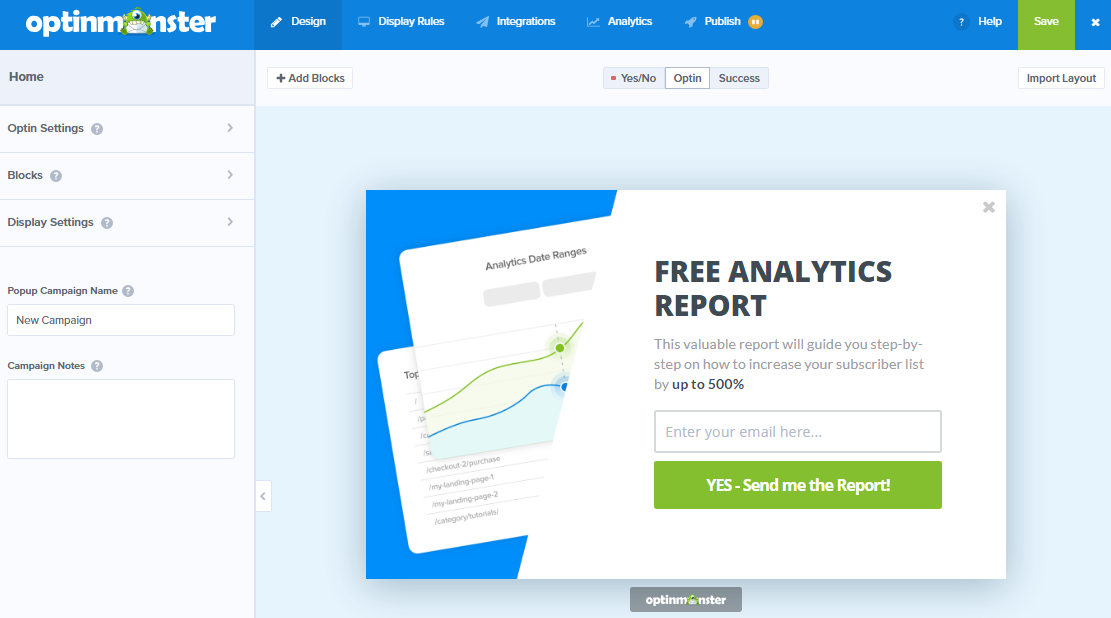
Leave A Comment